EPIC Internet Gateway Support
Set Up
-
1. Install the myUplink App
-
2. Register Account
The app will walk you through the process. -
3. Connect Your EPIC Device to the myUplink App
Click "Add System" in the app and scan the QR code on the back of the Epic control box when prompted. Have your local Wi-Fi network name and password available.
App Features
Monitor
See real time status of your system on the dashboard
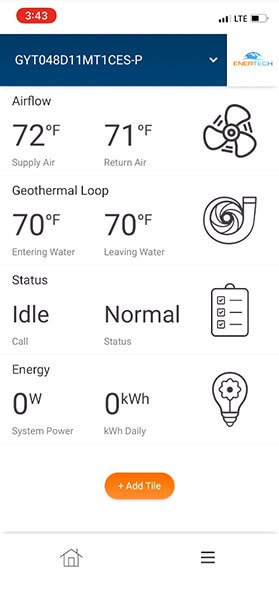
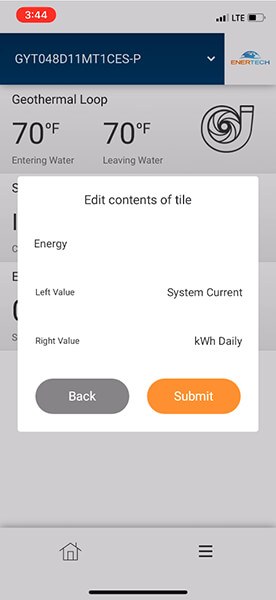
Customize (1/2)
Customize the dashboard with tiles to see the most interesting data
Customize (2/2)
Swipe left to delete unused tiles
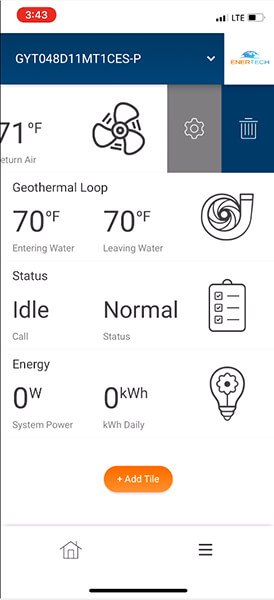
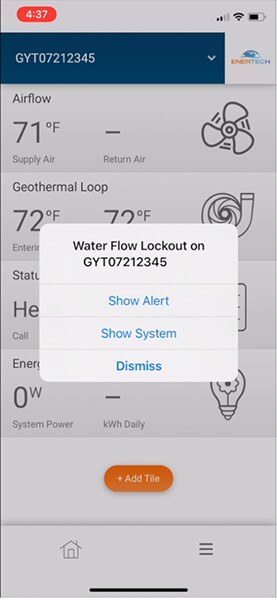
Alerts
You and your dealer get immediate notifications of any issues
Testing & Troubleshooting
What do the lights on the EPIC Gateway mean?

The LED ring on the EPIC Gateway provides current information about your system. The ring can indicate if your system is connected to Wifi, is currently running in heating/cooling, or if an alarm is present. See the below table for more information.
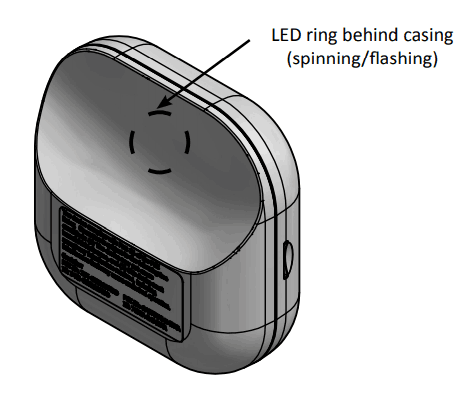
| Status | Light Pattern |
|---|---|
|
Starting Cloud Connection
|
Circle with 5 second delay in between
|
|
Waiting to be commissioned
|
Continuous circle with no delay (Fast)
|
|
Idle (Wifi is Connected)
|
Pulsing (heartbeat) with no delay in between
|
|
Running in heating or cooling (Wifi is Connected)
|
Slower continuous circle
|
|
Emergency Heat
|
Same as htg/clg but red center LED blinking twice followed by 5 sec delay
|
|
Lockout
|
Red center LED blinks twice, followed by 5 seccond delay
|
|
WiFi disconnected
|
Faster plulsing with 5 second delay in between
|
|
Software update in-progress
|
LEDs bounce left and right, back and forth
|
|
Software update success
|
Circle LEDs blink 5 times
|
|
Factory reset complete
|
Circle LEDs blink 5 times
|
How can I see more data about my system?
“Tiles” can be customized by swiping left and clicking the settings icon to pick which data is shown. Additionally, you can add a “Tile” by clicking the +Add Tile button. See the App Features Video for more information.
I have a new router or network, how can I move the EPIC Gateway onto it?
First, perform a reset by using a pen or similar small device to press the reset button on the bottom of the gateway. Hold the button for 10 full seconds. When complete, you will see the LED ring flash 5 times and the gateway will restart.
Once complete, commission the device again, using your new network name, as shown in the Getting Started Video
Why is the EPIC Gateway showing Offline in the myUplink App?
- First, verify that the issues you are experiencing are the result of a Wi-Fi disconnect. In the app, your system will show “Offline” under the system name.
- Confirm the device has power by observing the LED ring.
- Next, see if other WiFi devices are having problems on the network. If so, it may be necessary to restart your networking equipment.
- If not, confirm that the WiFi range reaches your system. It can be convenient to use a smartphone and verify the signal level reported. If the WiFi signal is poor in that location, a WiFi extender may be needed.
- If all else fails, try to reset and commission the EPIC Gateway again:
- A. First, perform a reset by using a pen or similar small device to press the reset button on the bottom of the gateway. Hold the button for 10 full seconds. When complete, you will see the LED ring flash 5 times and the gateway will restart.
- B. Once complete, commission the device again, using your new network name, as shown in the Setup Video

